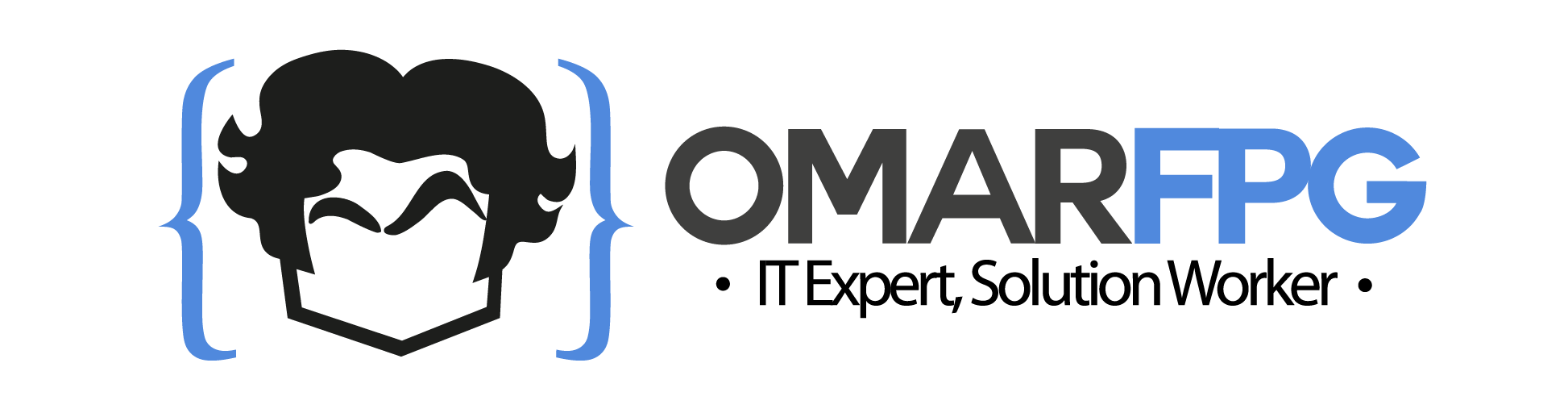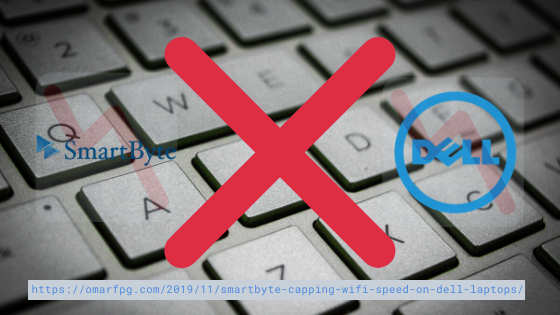It’s been a while since I post, with all the problems in my country with power outages and such, life turned a bit of upside down. Managing between work (and actually being able to work), day to day life and power outages or network outages hasn’t been an easy feat. And in that regard, I wanted to share with you today a very strange issue I had with a random software (more like a malware!) SmartByte Capping Wifi Speed to half on my Dell Laptop. Something so strange that despite pending work it made me lose all night yesterday figuring out the issue, and made me come back just to write a post about it.
TL;DR: as stated in the title, the issue is a software called SmartByte, which is Capping Wifi Speed on Dell Laptops, so if you have a Dell, uninstall that POS ASAP! Thank me later.
Now, introductions and warnings aside, onto the actual blogpost
A couple of months ago I got the chance to double my speed from my Internet Service Provider. However, after waiting for a couple of days for them to apply the changes and for it to take effect I noticed the change wasn’t happening. I still had my initial speeds. At one time I did plug my laptop directly to the antenna for the millionth time and voila’, problem solved. I thought it wouldn’t work as I had tried before, and as I know my router is capable of the new speed (since I’ve had that speed before with any issues). But what do you know? It worked.
Troubleshooting time!
My ISP had done its job and upgraded my speed, now it’s just my WiFi that’s wonky. Time to troubleshoot. After going through the basics, ie: changing DNS, rebooting everything, performing a factory reset, or a firmware update, as expected, I still had the problem. I did some Googling and started exploring other solutions, such as:
- Moving my router from physical location https://www.howtogeek.com/295986/the-easiest-way-to-fix-wi-fi-issues-move-your-router-seriously/
- Checking my DHCP Table to ensure no other devices were stealing my bandwidth https://www.howtogeek.com/204057/how-to-see-who%E2%80%99s-connected-to-your-wi-fi-network/
- Search for less crowded WiFi Channels https://www.howtogeek.com/197268/how-to-find-the-best-wi-fi-channel-for-your-router-on-any-operating-system/
- Change WiFi Channel https://www.youtube.com/watch?v=iaufLEMpIV0
- Setting up MTU https://www.linksys.com/us/support-article/?articleNum=134914
- Disabling IPv6. Yup, odd, but I was desperate so I tried it anyway, as suggested here: https://www.linksys.com/us/support-article?articleNum=135766
- Cloning MAC Address https://www.linksys.com/us/support-article/?articleNum=142912
- QoS / Disable WMM Support https://forums.xfinity.com/t5/Your-Home-Network/Low-internet-speed-resolved-Linksys-E900-router/td-p/1314593
After those, and maybe other solutions, plus a combination of all of the above, none of them worked for me. I’m leaving the links here just in case it may be of use to others in the future. Let me know in the comments if any of those work for you! 🙂
Sometimes you just need to go for a change
Or that’s what I thought. But at that time, I figured I’d try with another router. I asked for one borrowed and it did work fine, so I decided to put my old E900 to rest and lookup for something new. I got a Mercusys MW301R. To be honest, I haven’t heard of the brand but apparently it’s a cheap rebrand of TP-Link. For the specs and the price, however, I decided to give it a try.
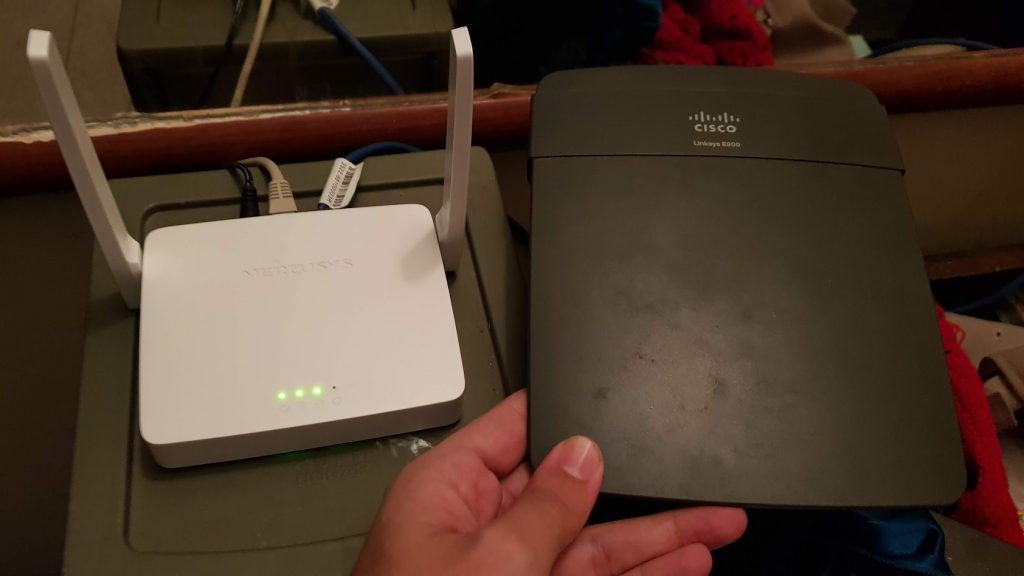
Just look at the little guy, it’s lovely!
Either way, I fell in love with the new router; just look at the little guy, it’s lovely! It was a breeze to set up and the interface is something new, quite a refreshing change from the typical old UI from routers. Everything I need is at a glance, and everything advanced is in its right place, readily at hand and easy to find and setup. One of the things I liked the most is that I can enable a 2nd WiFi signal for visitors for instance. I aptly named it “Dictadura” (Dictatorship) and gave it a 10% bandwidth.
Everything was nice and dandy, save sometimes the regular issues with my ISP being slow or unstable (dropping connection here and there), or both. Nothing I could do there. I kept checking my speeds from time to time as I’m that nerd. The first week I didn’t know what else to download just to keep using and testing.
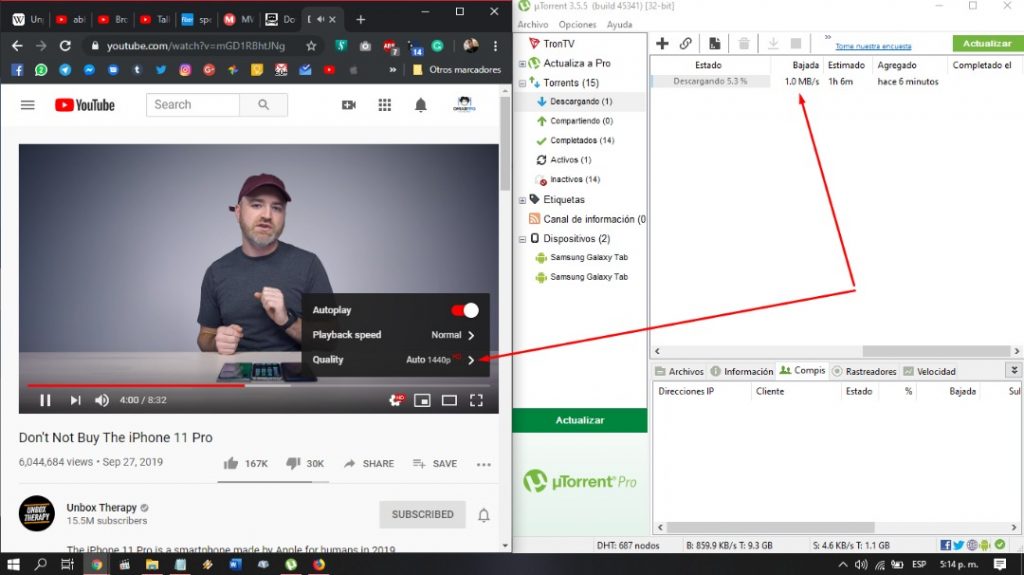
It couldn’t be this easy. Not with SmartByte Capping my WiFi, at least
Ah, the plot thickens. After a while, my speed became apparently capped again. Throttled, limited, constrained, cut in half. Slow AF. The culprit lied in that random software malware within my laptop. But I didn’t know that yet. One thing is knowing your internet service provider is giving you issues, the network is unstable, it may not reach the advertised target speed, but sometimes it gets close, it has some spikes here and there. This thing was capping it at a certain limit and going steady at that point. Not typical the typical symptoms of your provider misbehaving (which were also present from time to time, needless to say).
I had noticed downloads were steady at around 50-60% of my bandwidth for the last couple of nights. So I decided to perform a few tests again. Factory resetting the new router gave me my bandwidth again for a while, until it didn’t again, just a mere minutes later. I tried again moving the router around the bedroom (you should’ve seen me with an extension cord in one hand and the router in the other, cradling it up high as Rafiki with Simba in the Lion King -vocals provided by my wife to set the tone of the moment). But to no avail.
Time to troubleshoot some more!
You see, I’m a very persistent guy, and when something gets on my mind I need to figure it out. I spend a whole lot of last night performing some test. Placing the same torrents to download on the computer and switching back and forth and measuring speeds. Then watching YouTube videos both on the computer and laptop, and on my phone, same videos, as high quality as I could place them to force my bandwidth to be used at 100%.
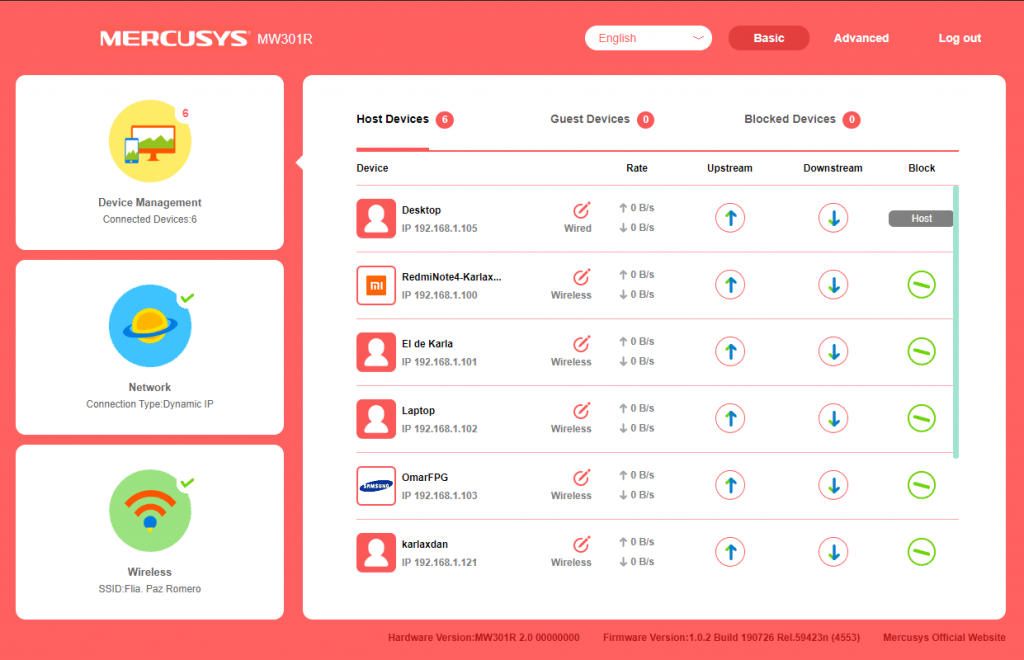
After careful observation, I noticed that it was not my ISP that was being a pain -at least not at the moment-, as it was going fine on the desktop. Nor it was the WiFi, as it was going fine on mobile. Ok, maybe it’s my laptop.
I tried updating the laptop’s driver, placing the laptop right besides the router (which isn’t far from it usually anyways), uninstalling the driver altogether and letting windows figure it out, disabling location (it was already disabled), disabling power management, enabling throughput booster, running some netsh reset commands, disabling auto tuning levels, cleaning temp files, changing wireless mode, and maybe others that I’m missing now.
SmartByte Capping Wifi Speed ON Dell LAPTOPS
Enter the real problem: “SmartByte” (DumbByte?)… after so much troubleshooting and researching and testing, nothing worked. Until I found this… and man, God bless this guy and all his family for all eternity. The change was instantly evident. I even think my laptop is running smoother overall now, maybe it’s just the placebo effect but I’ll keep an eye on it.
Doing a quick google search you’ll see it’s a known issue and there’s plenty of people complaining about this. And I mean PLENTY. I can’t believe after so many complaints the guys from the developing company actually show up and advised angry customer to just update their software. Software that no one asked for in first place, nor we know why is it there nor what is it for (funny enough, it’s supposedly to improve network performance, ha! The irony).
What’s worse though, after 8 pages of complaints, one Dell representative actually showed up and his answer? Basically: “hey see the answer from the developers? Update.”… Terrible handling of the situation. What’s worse, they did close the post after page 9, but another one surfaced.
Is SmartByte Capping your Wifi Speed as well?
So what can you do? First of all, uninstall it as fast as you can. Second, set a formal complaint to Dell (heck if I lived over there I’d grab all the guys from those forums and set up a class-action lawsuit). And of course, help spread the voice, as I’m doing right now. Save others from the headache of Dell and SmartByte. I hope this will come of help to others, please let me know in the comments if this worked for you.
For now, I’ll sleep at peace knowing my devices won’t be failing up on me. I’ll just have to worry about my ISP underperforming now (just for instance while I wrote this post the network went off a couple of times for half an hour each), but that’s an issue for another day.